
- You have iTunes and you buy your stuff under your own iTunes account.
- Someone else in the house (or on the same network) has iTunes and buys stuff under their own iTunes account.
- You have an Apple TV
and want to be able to play anything from either iTunes account on the TV/sound system.
All the instructions from Apple assume that everyone is using the same iTunes account. Wife and I have separate accounts and prefer it that way. For others, it could be a roommate situation. Or it could be another family situations where the teenager has his own account that's fed with prepay iTunes cards, and the parents have iTunes with their credit card; and you don't want to give your teenager unlimited access to your credit card.
Whatever the reason, there are plenty of good reasons for computers on the network to want to connect to Apple TV but still run different iTunes accounts.
Pick the Home Sharing Account
First thing you need to do is pick which Home Sharing account you want to use. You see, the way the Apple TV can play stuff off your computer is via the Home Sharing feature of iTunes.
The catch is, if you want to allow rentals via the Apple TV, this is the account that will be used, unless you sign out after each purchase. More about that later. This isn't a show-stopper, as you'll see.
For my purposes, I chose my Apple ID. In a college or other roommate situation, you might want to use your Apple ID, since that gives you control over who can access it.
Set Up Home Sharing on the Your Computer
Launch iTunes.

From iTunes, click "Advanced" and select "Turn on Home Sharing"
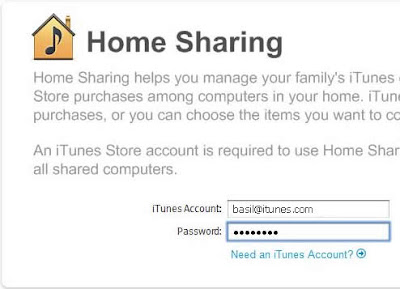
If prompted, log in to iTunes with your account.
You are now set for Home Sharing.
Set Up Home Sharing on the Other Computers
In order to share content on the various computers, they'll have to use the same Home Sharing account. This doesn't mean they'll be able to access your iTunes account, but it does mean they can share your content across the network.
Go to the other computer and launch iTunes.

From iTunes, click "Advanced" and select "Turn on Home Sharing"
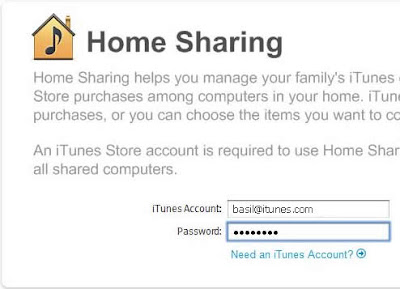
Log in to iTunes with your account.
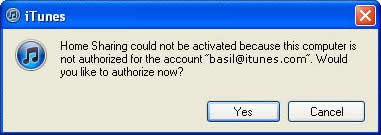
If this computer is not already authorized for your iTunes account, you'll be prompted to authorize it. That's the only way Home Sharing will work.
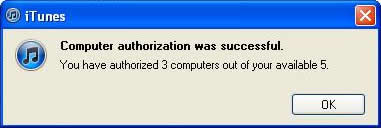
You'll be notified that the computer is now authorized on your account, and how many authorizations you have left. You'll need one for each computer on the Home Sharing network (including yours) and for Apple TV.
If you don't have enough, go to the other computers that you've already authorized and deauthorize the ones you no longer want authorized. You only have 5 to go around, so you may have to make some hard decisions. If you don't remember what all computers you authorized, you can reset your authorizations. Apple lets you do that once a year. If you do a reset, you'll have to reauthorized your computer.
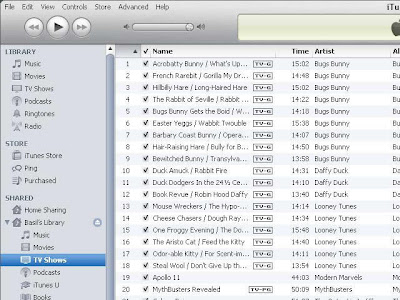
Your iTunes library will now show up on that computer. This user can copy anything in your iTunes library to his library, as long as that computer is on the same Home Sharing account.
Set Up Home Sharing on the Apple TV
Set up your Apple TV. That involves connecting the HDMI cable and the power cord. You can connect the optical audio cable if you use that. You can also connect LAN connection if you like, but Apple TV supports 802.11a/b/g/n, so you can go WiFi.
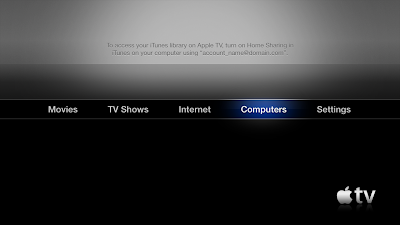
After it's started, select "Computers" then "Turn On Home Sharing."
Enter the same Apple ID and password you entered on your computer, then choose Done.
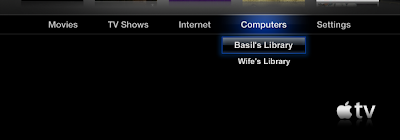
The iTunes library's logged in to the Home Sharing account should appear.
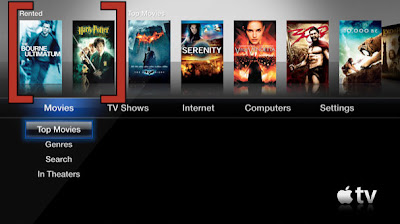
You will also see any rentals made to the Home Sharing iTunes account.
If you have any trouble, recheck the instructions and try again. Or, try Apple's help page.
You should be good to go, though.
It was actually easy to set up. The hard part was figuring out that the other computers can be logged in to one iTunes account but another Home Sharing account. Once you get that part down, the rest is easy.
Ha, you printed your login and password. As soon as I figure out how to make 8 small dots I will have access to your account.
ReplyDelete